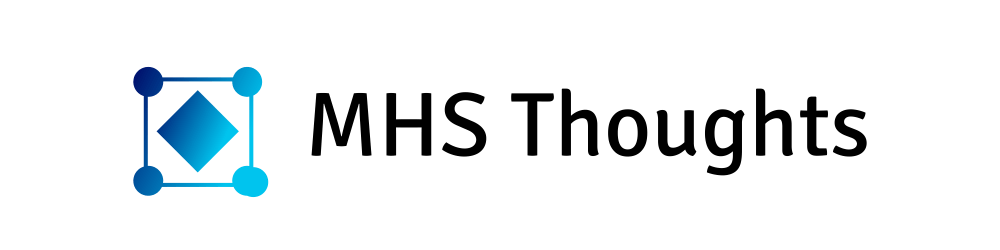Comprehensive Guide: Hosting and Deploying Multiple Node Applications on AWS EC2 with Step-by-Step Instructions
Introduction:
Setting up and hosting a Node server on AWS EC2 can be a powerful and flexible solution for deploying your web applications. In this step-by-step guide, we will cover the entire process, from creating an EC2 instance to configuring Nginx with SSL certification for your domain. Let's dive into the details.
Creating an EC2 Instance:
Log in to your AWS Management Console.
Navigate to the EC2 dashboard and click on "Launch Instance."
Choose an Amazon Machine Image (AMI), select an instance type, configure instance details, add storage, configure security groups, and review your instance details.
Click "Launch," and select an existing key pair or create a new one. Download the .pem file, as you'll need it to connect to the EC2 instance later.
Connecting EC2 Instance with Elastic IP:
Allocate an Elastic IP from the AWS console.
Associate the Elastic IP with your EC2 instance to ensure a static IP address for your server. This is beneficial for maintaining a consistent connection, especially in a production environment.
Connecting to EC2 Instance using .pem file:
Open your terminal and navigate to the directory where the .pem file is located.
Use the following command to connect to your EC2 instance:
ssh -i "your-key.pem" ec2-user@your-elastic-ip
Installing Git, NVM, and Setting Up Your Node.js Application:
Now that you're connected, it's time to prepare your environment:
sudo yum update -y
sudo yum install git -y
curl -o-https://raw.githubusercontent.com/nvm-sh/nvm/v0.38.0/install.sh| bash source ~/.bashrcnvm install nodeClone your Node.js server repository, install dependencies, set up the
.envfile, and start your application using PM2:
git clone cd your-app-directory npm install cp .env.example .env pm2 start your-app.js
Creating an Nginx Server:
- Install Nginx:
sudo amazon-linux-extras install nginx1.12 sudo service nginx start
Nginx Configuration for HTTP:
Edit the Nginx configuration file:
sudo nano /etc/nginx/nginx.confAdd server block:
server {
listen 80;
server_nameyour-domain.comwww.your-domain.com;location / {
proxy_passhttp://127.0.0.1:8000;
# Additional proxy configurations }
}
Configuring SSL with Let's Encrypt:
Install Certbot and get SSL certificate:
sudo amazon-linux-extras install epel
sudo yum install certbot-nginx -ysudo certbot --nginx -dyour-domain.com-dwww.your-domain.comUpdate Nginx configuration to include SSL:
listen [::]:443 ssl ipv6only=on; # managed by Certbot
listen 443 ssl; # managed by Certbot
ssl_certificate /etc/letsencrypt/live/dev.usampac.org/fullchain.pem; # managed by Certbot
ssl_certificate_key /etc/letsencrypt/live/dev.usampac.org/privkey.pem; # managed by Certbot
include /etc/letsencrypt/options-ssl-nginx.conf; # managed by Certbot ssl_dhparam /etc/letsencrypt/ssl-dhparams.pem; # managed by Certbot
&
server {
if ($host =dev.usampac.org) {
return 301https://$host$request_uri;
} # managed by Certbotlisten 80;
listen [::]:80;
listen 443;
listen [::]:443;
server_namedev.usampac.org;
return 404; # managed by Certbot}
Setting Up Nginx Routes for Multiple Servers:
Add location blocks for different routes:
location /api {
rewrite ^/api(/.*)$ $1 break;
proxy_passhttp://127.0.0.1:8000;
# Additional proxy configurations
}location /production/api {
rewrite ^/production/api(/.*)$ $1 break;
proxy_passhttp://127.0.0.1:8020;
# Additional proxy configurations
}
Putting it all together, if a request comes in with a URL path like/api/some/endpoint, therewritedirective will modify it to/some/endpointusing the captured part after/api/. This adjusted URL is then passed to the proxied server specified inproxy_pass.
Enabling Ports in AWS Security Group:
In your EC2 dashboard, navigate to the security group associated with your instance and add inbound rules for ports 80 and 443.
Congratulations! You've successfully hosted your Node.js server on AWS EC2, secured it with SSL, and configured Nginx for optimal performance. This guide provides a solid foundation for deploying and maintaining web applications in a scalable and secure environment. Happy coding!
Sample Nginx.conf file, with ssl certificate.
user nginx;
worker_processes auto;
error_log /var/log/nginx/error.log notice;
pid /run/nginx.pid;
include /usr/share/nginx/modules/*.conf;
events {
worker_connections 1024;
}
http {
log_format main '$remote_addr - $remote_user [$time_local] "$request" '
'$status $body_bytes_sent "$http_referer" '
'"$http_user_agent" "$http_x_forwarded_for"';
access_log /var/log/nginx/access.log main;
sendfile on;
tcp_nopush on;
keepalive_timeout 65;
types_hash_max_size 4096;
include /etc/nginx/mime.types;
default_type application/octet-stream;
include /etc/nginx/conf.d/*.conf;
server {
server_name example.com;
index index.html;
include /etc/nginx/default.d/*.conf;
location /api {
rewrite ^/api(/.*)$ $1 break;
proxy_pass http://127.0.0.1:8000;
proxy_http_version 1.1;
proxy_set_header Upgrade $http_upgrade;
proxy_set_header Connection 'upgrade';
proxy_set_header Host $host;
proxy_cache_bypass $http_upgrade;
}
location /production/api {
rewrite ^/production/api(/.*)$ $1 break;
proxy_pass http://127.0.0.1:8020;
proxy_http_version 1.1;
proxy_set_header Upgrade $http_upgrade;
proxy_set_header Connection 'upgrade';
proxy_set_header Host $host;
proxy_cache_bypass $http_upgrade;
}
listen [::]:443 ssl ipv6only=on;
listen 443 ssl;
ssl_certificate /etc/letsencrypt/live/example.com/fullchain.pem;
ssl_certificate_key /etc/letsencrypt/live/example.com/privkey.pem;
include /etc/letsencrypt/options-ssl-nginx.conf;
ssl_dhparam /etc/letsencrypt/ssl-dhparams.pem;
}
server {
if ($host = example.com) {
return 301 https://$host$request_uri;
}
listen 80;
listen [::]:80;
listen 443;
listen [::]:443;
server_name example.com;
return 404;
}
}